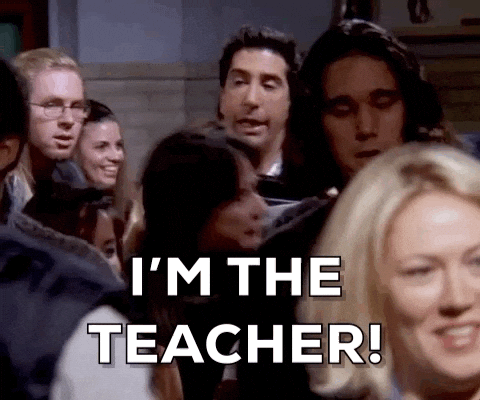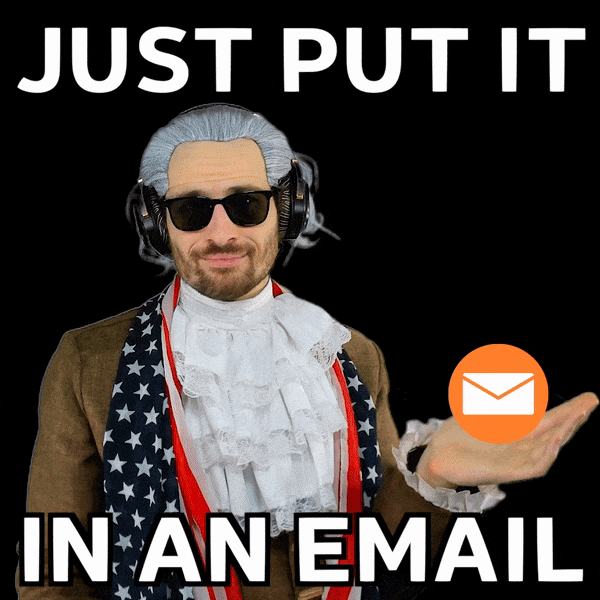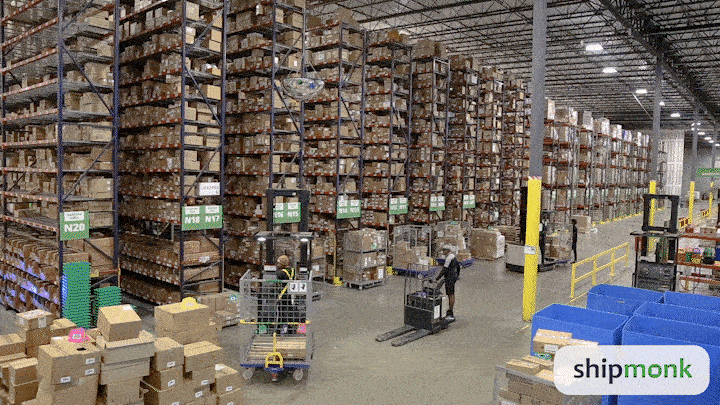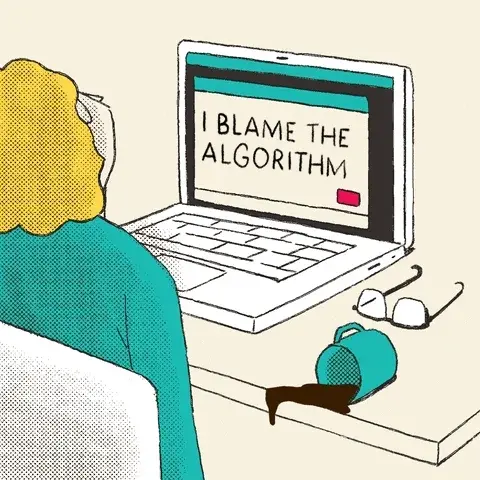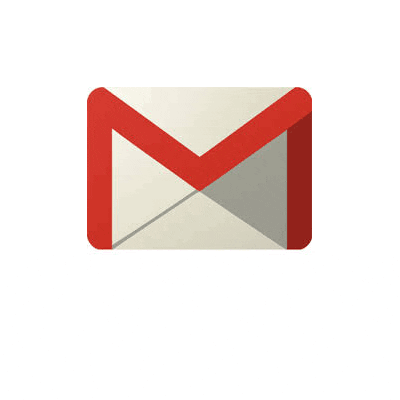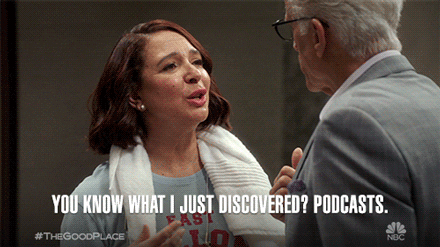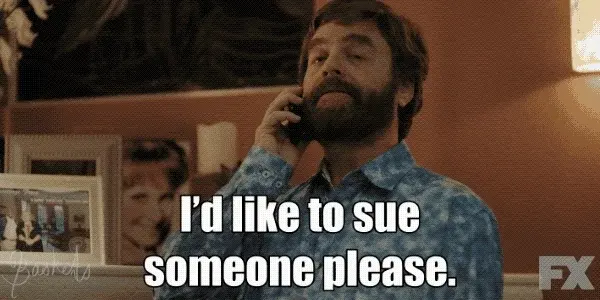Creating a free AI chatbot could definitely be an exciting and even educational experience. However, when doing this on your own, it is important to keep in mind that there are certain risks involved, such as AI hallucinations. This means that it could generate inaccurate and incoherent responses.
Such hallucinations can undermine the chatbot's reliability and accuracy, and to avoid this, there are now options that go beyond this reality. This is exactly the case with Darwin AI, a platform that has developed advanced technologies to reduce this possibility, as you will see shortly. However, we also bring you a step-by-step guide on how to create an AI chatbot.
Reasons to create an AI chatbot
Large language models (LLMs) like ChatGPT, for example, possess impressive power, usually supported by cloud computing. But it may happen that you prefer to have this tool directly on your laptop or desktop computer. If so, consider that today you can create a free AI chatbot, depending on the characteristics of your equipment.
There are several advantages to developing a free AI chatbot, among which we can highlight:
- Tuning the model to your own data. This allows you to generate a personalized tool that perfectly adapts to your needs. It is also very convenient if you want to keep private interactions out of the reach of third parties.
- No conversation restrictions. By operating outside the cloud, you won’t have to worry about the service provider potentially restricting your conversations.
- Experimentation with the technology. Having this LLM element on your own system gives you the opportunity to experiment and train with such tools.
For all this and more, creating a free AI chatbot on your local hardware not only gives you greater control and privacy. It also allows you to make the most of artificial intelligence, despite the inherent risk of AI hallucinations mentioned earlier.
Steps to create a free AI chatbot
Creating a free AI chatbot is, as we mentioned before, a perfectly achievable task today, even if it is a no-code chatbot. However, it is a very delicate technical task, whose steps we will address below.
Step 1: Select your hardware
Before creating and running an LLM model, you need to know the capacity of the hardware you will use for it, as you will see:
- PC with Windows. It is very popular for its versatility and wide range of software. Most of the resources we will address are about these elements.
- Mac. With robust performance and an optimized operating system.
- Linux systems. It is the preferred option for many developers, thanks to its flexibility and complete control over the system and tools to create a free chatbot.
Apart from the operating system, you also need to determine whether your equipment has a discrete GPU or relies on integrated graphics. The most advanced models are designed to take full advantage of a dedicated GPU. This type of hardware is essential to handle the intensive processing and memory demands required by the most powerful LLMs.
If you have a laptop, desktop, or workstation with high-end graphics hardware, you are at an advantage. This will allow you to be better prepared for the execution of such models, providing efficiency when creating a free AI chatbot.
Step 1: Setting up the environment and necessary dependencies
To set up your environment and the necessary dependencies, start by downloading Microsoft Visual Studio 2019. It is recommended to use its latest available version, although it will work with any of these that were updated in 2019.
If you are a personal user, you could opt for the BuildTools version, avoiding the Enterprise and Professional versions. It is crucial to select the “Desktop development with C++” option during installation, as this ensures the proper functioning of other programs.
Once the download process has started, just be patient, as this could take a few minutes. It really depends on the speed of your internet connection when creating your free chatbot for business or personal use.
Step 2: Installing the Oobabooga text generation WebUI
Although the name may sound peculiar, the GitHub project is an excellent option for creating a free AI chatbot. This is for those looking for an intuitive and easy-to-install user interface for generating text via AI.
Therefore, the first thing is to go to the project's official page on GitHub, where you will find a collection of one-click installers. These are available for Windows, as well as for Linux and macOS. Among them, you should choose the one corresponding to your operating system and download the ZIP file.
Once downloaded, create a folder on your computer to store the tool. It is recommended to name this folder “AI_Tools” or something similar. This will avoid the use of spaces in the name, as that could interfere with some of the automatic installation processes.
Then, extract the contents of the ZIP file into the folder you just created. You are now ready to proceed with the setup and enjoy the power of the AI-based text generator with Oobabooga.
Step 3: Running the web user interface installer for text generation
After extracting the ZIP file into a new folder, check its contents. You should see several items, including one named star-windows.bat, on which you should double-click to start the installation. Depending on your system’s configuration, you may receive a security warning from Windows Defender or some other similar tool.
If you want to proceed with creating a free AI chatbot, choose “More info” and then “Run anyway.” The installer will open a command window (CMD) and begin installing the pieces necessary to run the Text Generation WebUI tool. As you progress, you will see lines of text and progress bars.
Eventually, you will be asked what uses the GPU, and after answering, the installer will continue, displaying more text and progress bars. Some of these may be pink and green. Subsequently, you will receive a warning indicating that you have not yet downloaded any large language models. This indicates that the installation is almost complete.
Finally, you will see a green message identified as “Info”: “Extension gallery loaded.” Although the installation is complete, do not close the command window yet.
Step 4: Copy and paste the local address for WebUI
To access the Text Generation WebUI web interface, copy and paste the local address present in the terminal, after the green text. It will usually appear as something like http://127.0.01:7860. Clicking on this URL will open it in your browser, allowing you to interact with the user interface for generating text.
Even though you access it via the browser, the application runs locally. This ensures that it works even without Wi-Fi and that the generated data remains private on your machine. It is recommended to save or bookmark this URL for easy future access.
Step 5: Restart and reopen the web interface
After confirming the correct installation of the interface, the next step is to close it and then reopen it by following these steps:
- First, close the browser as well as the command window.
- Go to the AI_Tools folder and open the batch file star_windows that you used during the initial installation. This will reopen the command window (CMD), and a small fragment of text will load. It includes a green message indicating that the gallery has successfully loaded.
To reopen the interface, use the same local URL that you copied and saved earlier in your bookmarks. The WebUI interface will appear again in your browser, ready to be used. It is important to leave the CMD window open in the background while working with the tool.
Step 6: Select and download an LLM
Now that you have the web user interface set up, you need to select a large language model (LLM) to create a free AI chatbot. Thousands of these are available for download and use in the interface.
Refer to communities like /r/LocalLlaMA on Reddit, where some models are particularly recommended. This community has a wiki page that provides details about their applications and compatibility with different hardware. Some LLMs are geared toward coding tasks, while others are for natural text chat.
From Reddit, you will be redirected to a specific model card on Hugging Face. This card provides details about the model, the datasets used, and the training techniques. It also includes links to download files and a community section for comments and support.
At the top of the card, you will see the model’s name in bold. An example could be WozardLM 7B Uncensored by Eric Hartford, identified on the platform as "ehartford/WizardLM-7B-Uncensored." Next to the title is a cup icon that allows you to copy the model name in the correct format.
Go back to the web interface, go to the “Model” tab, and in the “Download custom model or LoRA” space, paste the model name. Then press “Download” for the software to start downloading the required files from Hugging Face.
If everything goes well in the process of creating a free AI chatbot, you will see an orange progress bar in the WebUI. You will also see several progress bars in the background command window. Once the download is complete, the progress bar will disappear, and the message “Ready!” will be displayed.
Step 7: Load and configure a web interface model
At this point, you are almost done with the process to reach your goal. So, to finalize this objective, you just need to follow the steps we will address next.
Model loading
After downloading a model, load it by selecting it from the dropdown menu located at the top left of the tab. If you have multiple models downloaded, this is where you choose which one to use.
Memory allocation
Before using the model, you must allocate the system or graphics memory to run it. It is recommended to allocate approximately two-thirds of the GPU and CPU memory to the model. This ensures optimal performance while leaving enough memory available for other functions.
Save the configuration
Once the memory has been allocated as indicated before, press “Save configuration.” This ensures that this allocation will be used by default each time you run the model. If you need to make adjustments at some point, reset it and save it again.
This step ensures that the model has enough resources for efficient operation without compromising your system's overall performance when creating a free AI chatbot.
The greatest risk of creating your own chatbot: hallucinations
Creating your own AI chatbot can be a fun hobby or even interesting if you enjoy exploring new technologies, but if you have a business and want to use AI, you need to be careful: AI hallucination could ruin your plans.
'Hallucination' refers to when the model produces incorrect or fabricated responses, based on inaccurate or misinterpreted data, and it can occur due to reasons such as:
- Model limitations.
- Biases in training data.
- Inefficient understanding of the context and intent of requests.
Undoubtedly, when creating a free AI chatbot on your own, the risk of hallucination can be high. This is due to the lack of resources and experience in handling complex data and understanding context. Therefore, to minimize risks and achieve efficiency and professionalism in the process, it is ideal to rely on platforms proven in the field.
Particularities of Darwin AI
A clear example of the convenience of using specialized platforms in the field is represented by Darwin AI. This platform stands out in the market for offering exceptional tools in the field, designed specifically to minimize the risks of AI hallucination.
Their models are trained with specific data from websites, PDF files, and direct user feedback, supported by a team of experts. These experts constantly monitor and adjust the AI's performance to ensure high quality and accuracy.
In addition to the aforementioned, Darwin AI not only focuses on accuracy but also on user experience. Through more human-like interaction, contextual responses, and adaptability to brand voice, Darwin AI offers a robust solution. This solution maintains a low percentage of hallucinations, ensuring that the AI acts coherently and usefully.
Economy or quality?
Now that you know how to create a free AI chatbot and its implications, you just have to choose between economy and quality. As we mentioned earlier, the most reliable approach is to use platforms like Darwin AI, backed by advanced technological tools in the field. It is definitely the best way to ensure efficiency and security for your business!
.png)